Since you are part of our Multistreaming PPP, you have the ability to install your Roku app before it is published. Roku calls this a “Beta Channel” and it’s different from how your viewers will install your app. Below is a walkthrough on how to install this unique channel.
Verify You Have A Linked Device
- Open a web browser and log into your Roku Account at https://my.roku.com/account
- Verify that you have at least one TV listed in the My linked devices

If you do not have any televisions listed under My linked devices, you will need to add at least one.
Enter Your Code
Now that you’ve confirmed you have a TV listed, do the following:
- In the Manage account section, select Add channel with a code link
- Enter the code we provided you via email and then select I’m not a robot
- Select Add channel
- Click Yes, add channel
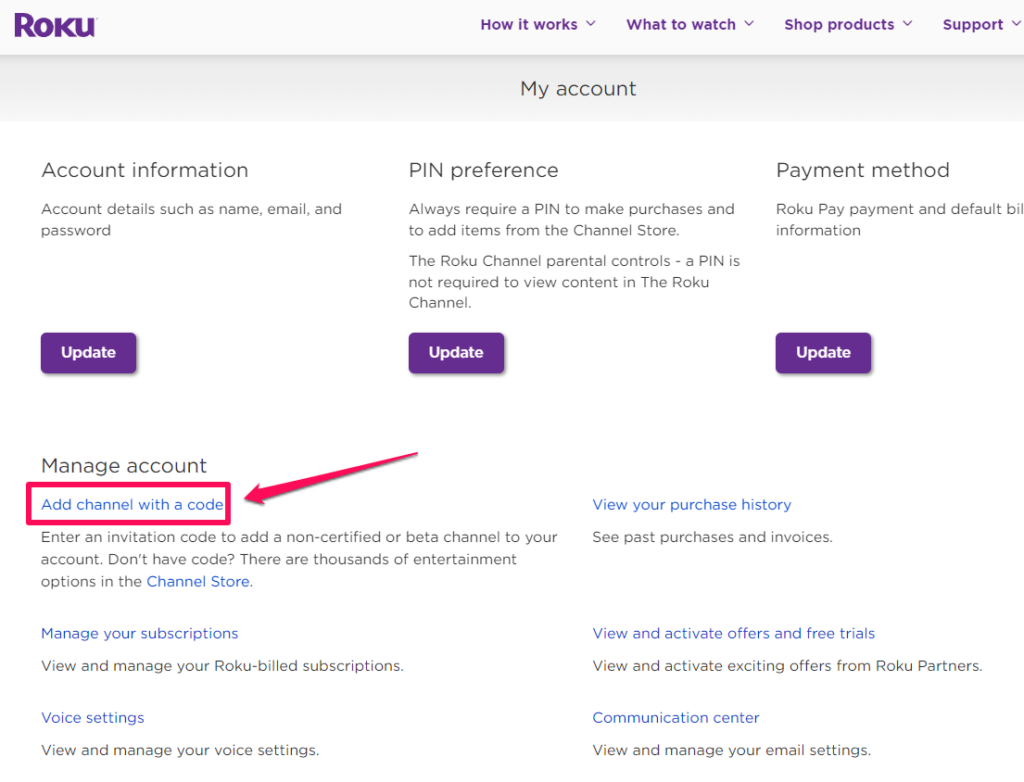
The channel will be added to your account and will now appear with all the other installed channels on your Roku homesScreen.
What Is A Beta Roku Channel?
Roku offers the ability for developers to create test channels before they are published. These test channels are designed for a very small audience and expire in 120 days.
Will My Viewers Have To Do This?
No. The Roku beta channel is something special, just for this testing period. This is a special “hoop” that you have to jump through because your channel hasn’t been published yet.
