Mobile devices have made taking photos and videos easier than ever, so it’s understandable that you might wish to stream a remote event from your iPhone. This article will walk you through the process and things to consider regarding mobile streaming.
How To Stream Using Wirecast Go
There are many software options out there but if you’re using an iPhone then Wirecast Go is one of the better options out there. There is a one-time cost of $6 to unlock the software but no annual fees or ads.
Not Recommended
Recording on your mobile device and then uploading it to your CHAMP account for publishing later will be much less stressful on-the-day and allow you to edit, or do multiple takes.
Why don’t we recommend streaming live from your mobile device? Because doing a live remote is a challenge enough and a mobile device doesn’t typically offer the most reliable Internet connection. All connections are typically wireless. A laptop with a wired Ethernet connection is preferred, or our |OnLocation hardware.
Audio will be an issue because your mobile stream will be using your onboard microphone. Any background noise, comments, etc will be picked up more easily than your subject.
There are ways to work around these shortcomings but it “gets nerdy in a hurry” and you may prefer spending your time focusing on a more robust solution.

That being said, if you like the idea of maximizing your mobile device for streaming and recording, here’s a quick primer to get you started.
Requirements
- CHAMP PUSH Stream – you will need a dedicated stream for doing a remote stream. You can not use the stream that your CHAMP Encoder uses.
- iOS Software – you can use any software that supports RTMP push streaming with stream-key credentials
If you have the above requirements, then you will be provided with credentials to stream which will need add to your application of choice.
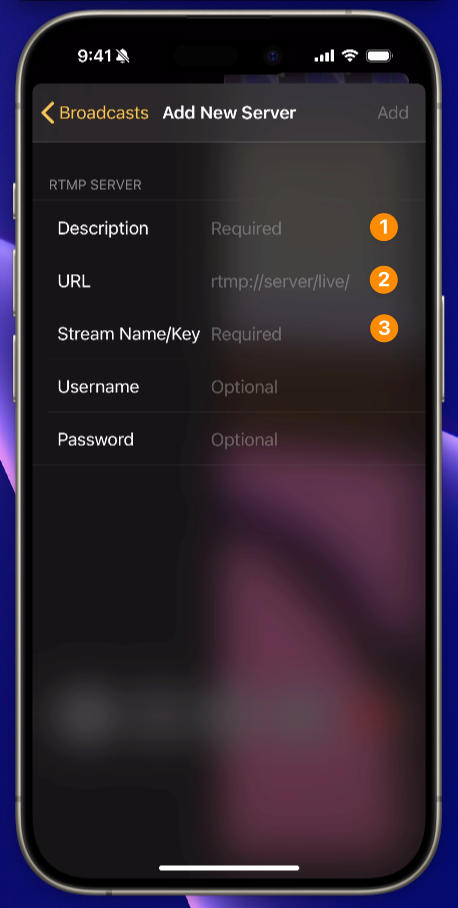
- Description – What you wish to call your stream
- URL – the server address provided by CHAMP (rtmp://push.champds.com…)
- Stream Name/Key – The unique key provided by CHAMP
