CHAMP will automatically create your Roku channel and all graphics when you add the service. However, some customers like to be more involved in the process and if that sounds like you, then below are the graphics you’ll need to create for your channel.
Text
Channel Name
Something short and easy to search for when someone is looking to add your channel manually from Roku search. Your jurisdiction’s name is what most customer’s choose.
Channel Description
A short sentence or two that describes your channel and programming. This appears on top of your Background Image for you to be able to introduce your channel. Below is an example message but you can submit your specific language when we setup your channel.
Welcome to the City’s Live and OnDemand Public Meeting channel
Category
There aren’t a lot to choose from and you can only choose one category. Most cannon are the following:
- News
- Local News
- Educational
Images
Channel Poster
This is the image on the Roku home screen when your channel is installed. It can also be found in the Channel listing where your viewers will see your channel before installing it.
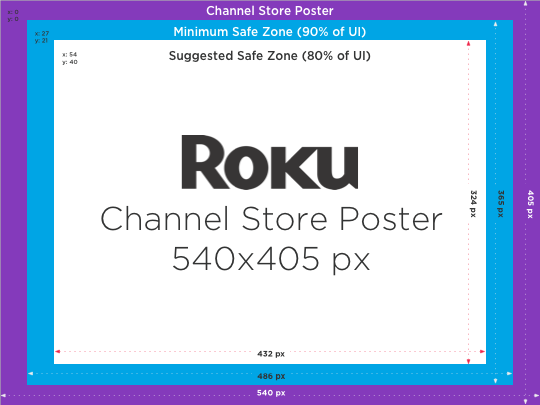
Channel Splash Screen
Splash screens are full size graphics displayed while the channel is loading from the Roku OS homescreen. It’s the first visual viewers will see as a channel completes rendering.
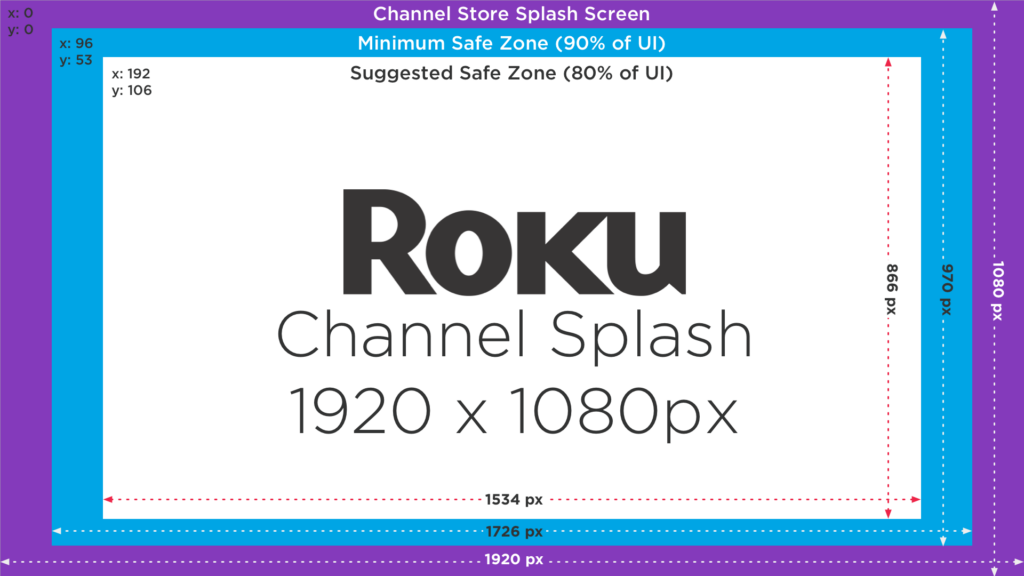
Background Image
This is the image that is displayed as the background to your Channel after it’s loaded. We recommend any branding and text be placed in the top left corner of the image.
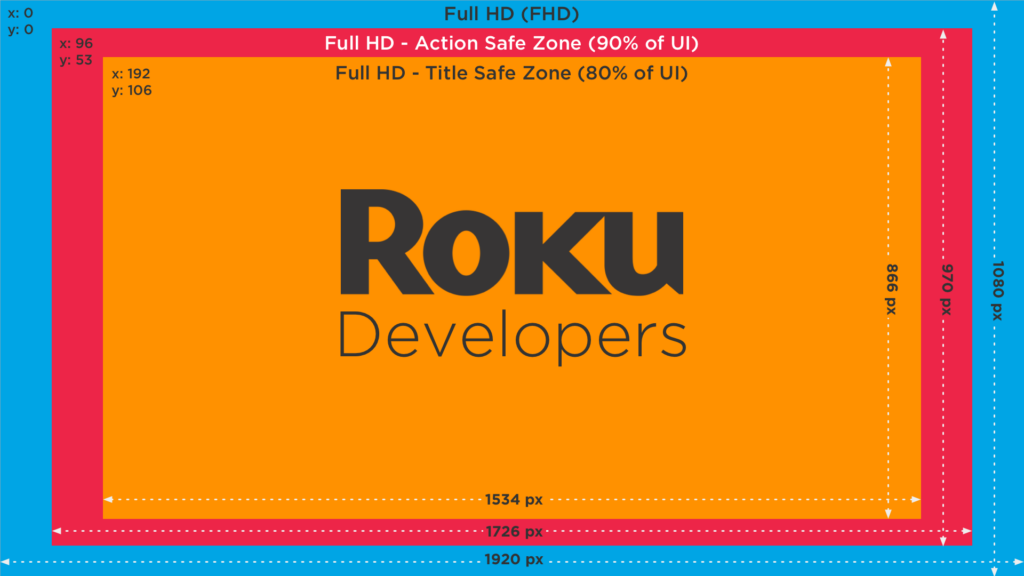
Program Icon(s)
These icons appear for your Live Stream(s) and your OnDemand programs. It’s what viewers select to actually begin playing your content. The icons appear on top of your Background Image and are 262 x 147 pixels.

For VOD, you can have custom icons for each Board but not for each Program. For example, if you have two boards: City Council and Planning Commission, then you can have a custom icon for the City Council and one for the Planning Commission. What you can’t have are custom icons for each City Council program.
Summary Of All images
| Graphic Image | Size | Format |
| Channel Logo | 540×405 pixels | JPEG |
| Splash Screen | 1920 x 1080 pixels | JPEG |
| Background Image | 1920 x 1080 pixels | JPEG |
| Program Icon | 262 x 147 pixels | PNG |
Mockup Example
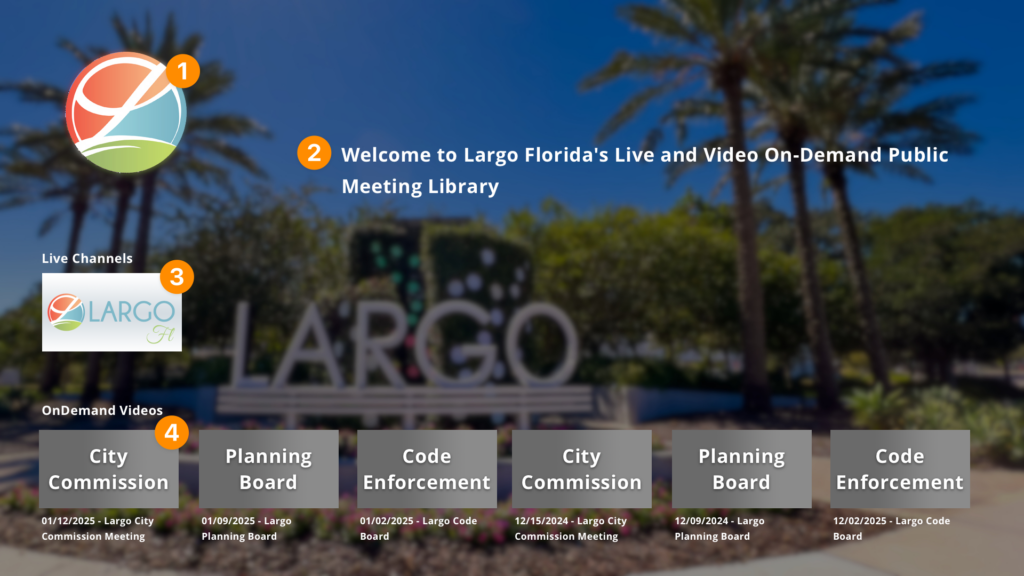
- IMAGE: Background image which includes logo
- TEXT: Channel description
- IMAGE: Program Icon for Live Stream
- IMAGE: Program Icons for OnDemand. One for each board
