There are times when a view may request a copy of the video from your Event. You can easily enable this in 3 easy steps.
Step 1: Enable Public Download
Select your Event and go to the “Media” tab. Under your video will be a toggle labeled “Enable Public Download”. It is off by default. Click the toggle to activate the feature.
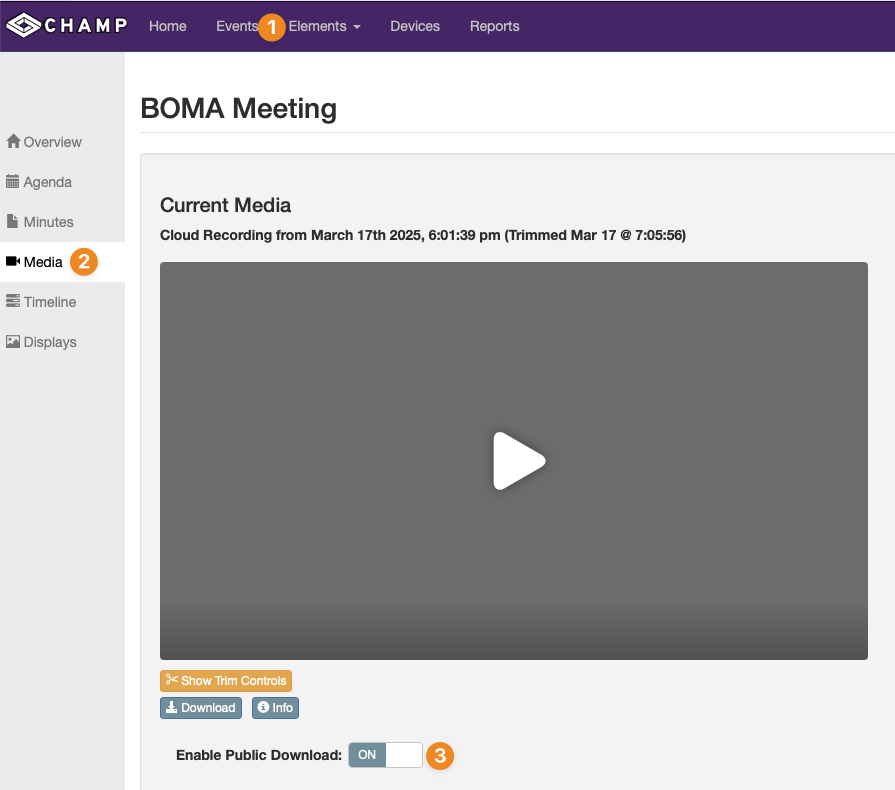
Step 2: Publish Sharing Tab
Now that you’ve enabled the feature, the next step is to update your player so that viewers can access it. Select the “Overview” tab for your event and toggle the “Sharing/Extra” Element under the publish settings.
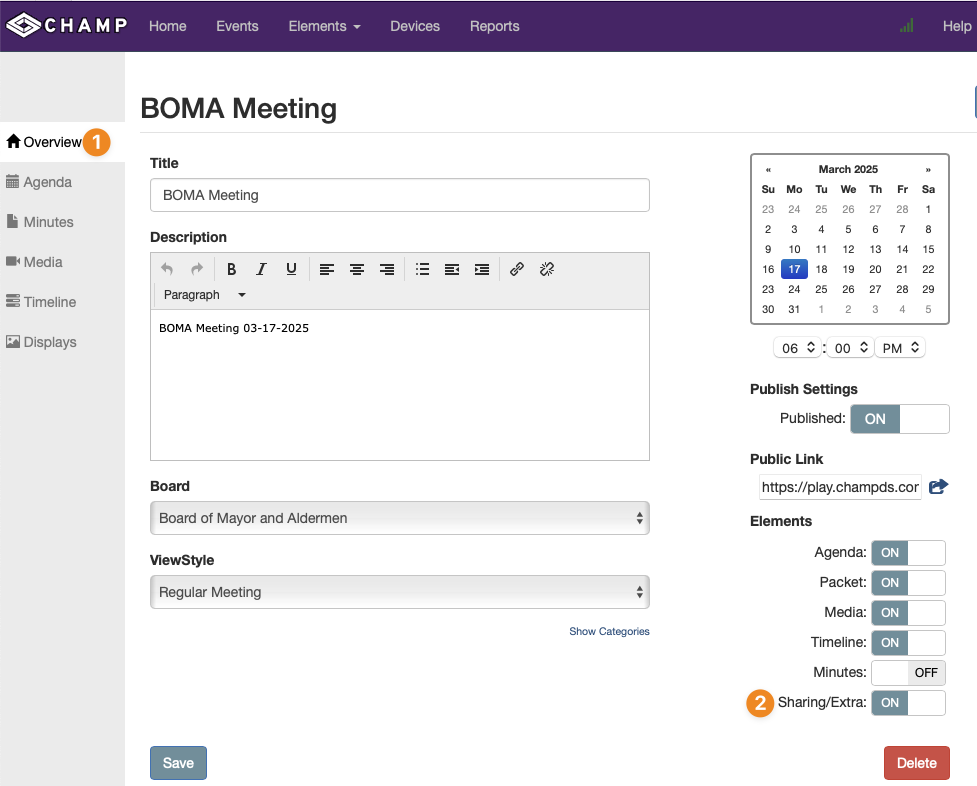
Step 3: Share The Link
The last step is to share the Public Link (found in the Overview tab) and let the viewer know the download option can be found under the “Tools” tab of your player.
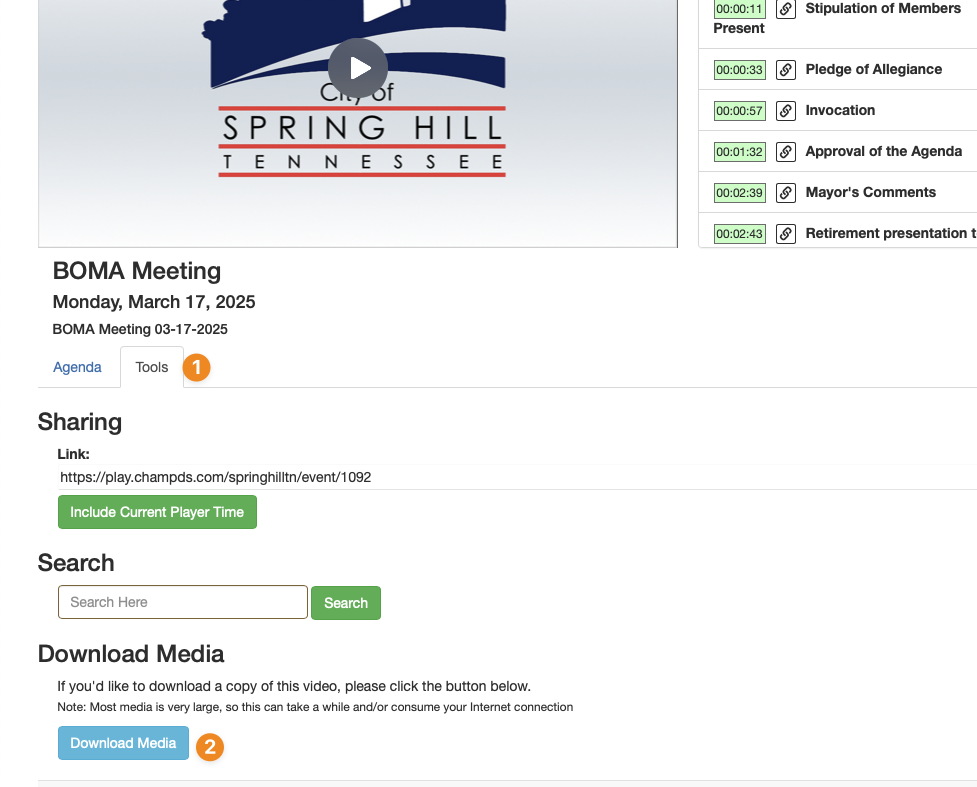
Common Questions
Q: Can this feature be turned on automatically?
A: Unfortunately not. You’ll need to enable this feature for every event.
Q: Can this feature be activated retroactively?
A: Yes but you would have to enable it per event, manually.
