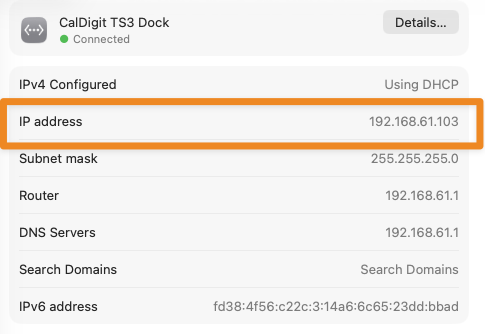When troubleshooting a network issue CHAMP Support might ask for your local IP address, so that we can better identify the issue. Here’s how to locate your local IP address:
Windows
1. Launch Command Prompt
In the bottom-left corner of your Windows desktop, you will see an input box which says Type here to search. Windows will search your whole system for anything you type in there.

Type in the the words cmd and press enter. This will launch the Command Prompt (aka DOS for us old-timers).
2. Use ipconfig Command
Now that you have a Command Prompt open, simply type the command ipconfig into it and then press the Enter key.
The Internet Protocol Configuration tool will now run and show you some information about your local network connection.
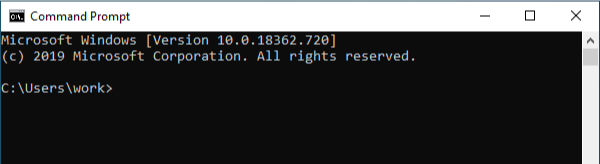
3. Look For Your Local IP
After entering the ipconfig command you should see something similar to the image below. The numbers after the “IPv4 Address” is the local IP of your computer.
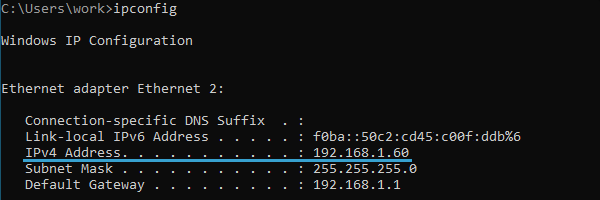
macOS
1. Select System Preferences
In the top-left corner of your Mac screen, click the small Apple icon and then select “System Preferences”.
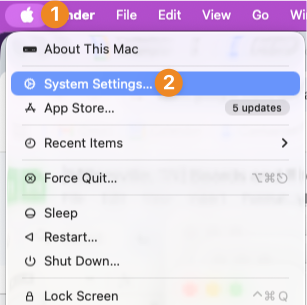
2. Select Network
When your System Preference open, select “Network” and then the network connection. You may have more than one, in the example below, there is a wired and wireless option. Select the wired connection.
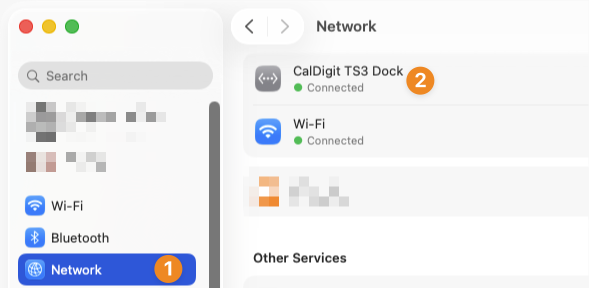
3. Look For Your Local IP
In the network settings you should see “IP Address” this is your local IP.