When you first start with the CHAMP, you’ll want to embed your Archive onto your website. Once installed, your meetings will appear instantly on your website when you click Publish in the CHAMP software.
We will send you a small block of code. Simply copy-and-paste the code onto the web page of your choosing. Below is an example of what you’ll receive.
<iframe name="meetings-archive" style="width: 893px; height: 900px; border: 0; overflow: auto;" src="https://play.champds.com/demo/archive/1"></iframe>Create A Landing Page
Many customers choose to create what’s called a “Landing Page” so that all of your meetings appear in one place. Below is an example of what Brookfield, CT did on their website.
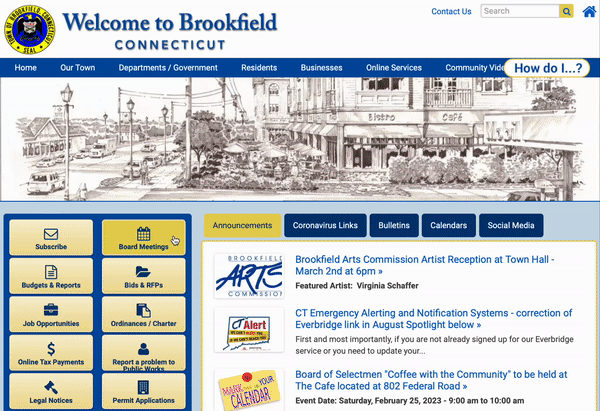
How To Embed An IFRAME
Every web management software is different, so it’s impossible to know the exact steps for your specific solution, but the process should look something like this:
- Edit the page you wish to add your Live player
- Select the option for adding “code”, “IFRAME”, etc.
- Copy-and-paste the code that you were emailed
- Preview, or save your page
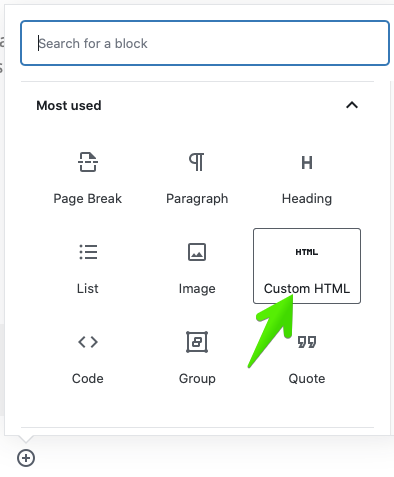
If you’re not using WordPress, or you run into any snags embedding your IFRAME, please let us know. We are happy to help and can usually assist you in finding the right button to push to get you going.
